How Fixing These Accessibility Mistakes Can Improve SEO and Conversion Rates
—
12 March 2025
- Article

What is Accessibility?
Accessibility, in the context of web design and development, refers to the practice of creating websites, applications, and content that can be accessed and used by all people, including those with disabilities. This includes users who may have visual impairments, hearing loss, limited motor skills, or cognitive disabilities. The goal of accessibility is to ensure that everyone, regardless of their abilities, can interact with digital content in a meaningful and functional way.
However, accessibility extends far beyond compliance checkboxes, it’s about creating digital experiences that work for everyone regardless of their abilities or circumstances.
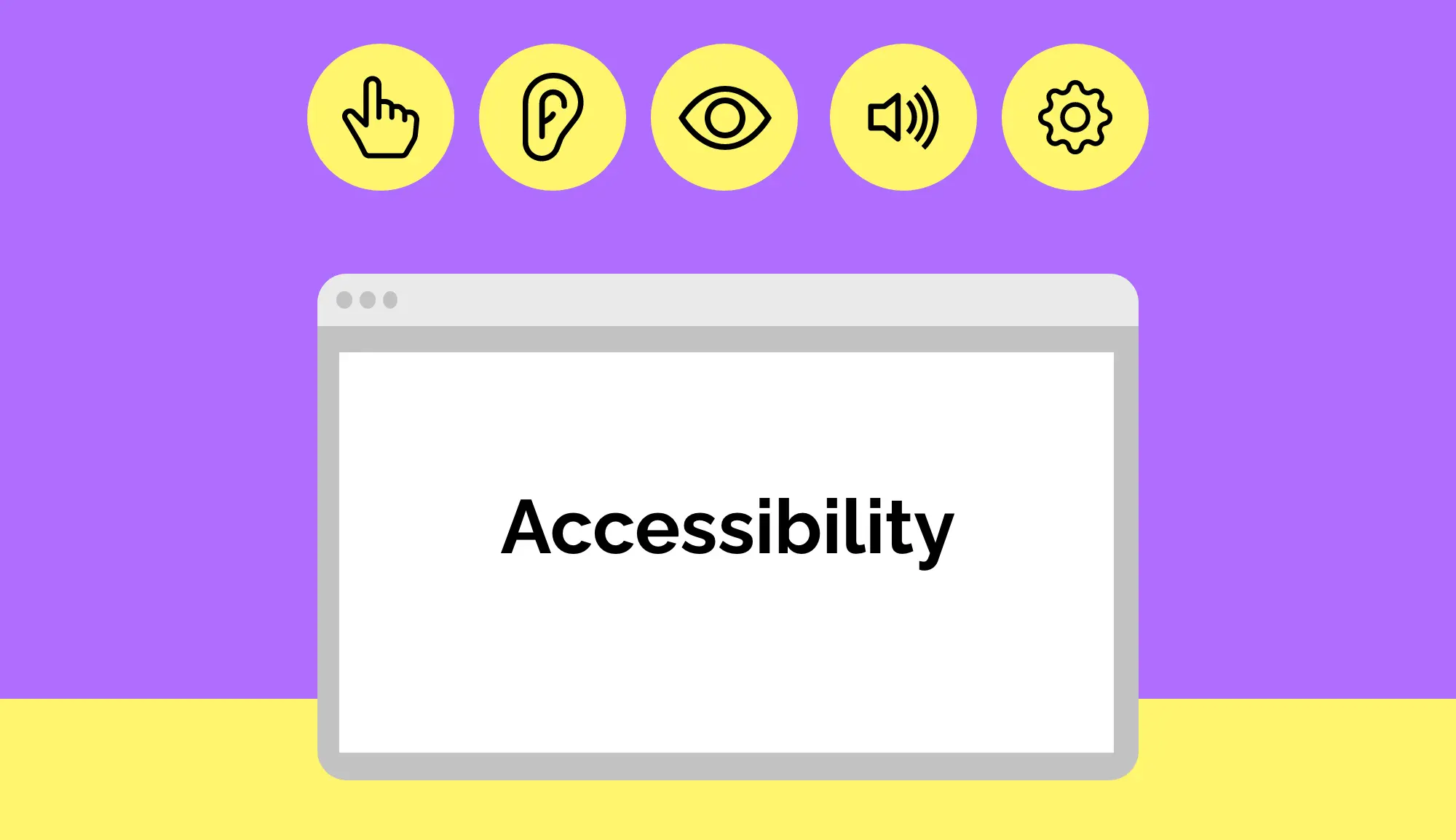
Accessibility is becoming a major focus in 2025, not just as a best practice but as a competitive advantage. If you want to stay ahead, ensuring your website is accessible will improve user experience, boost SEO, and expand your audience reach.
Key Disabilities to Consider for Web Accessibility
You might be wondering which disabilities you should focus on when it comes to web accessibility, and what they really mean for your site. Here’s a rundown of some of the most common disabilities that all websites should aim to accommodate.
Visual Impairments
- Blindness: Users may rely on screen readers to interpret content.
- Low vision: Users with partial vision may use screen magnifiers or high-contrast settings.
- Colour blindness: Some users struggle to distinguish between certain colours (conditions such as deuteranomaly), so it’s important to ensure contrast and avoid relying on colour alone for conveying information.
Hearing impairments
- Deafness: Users may rely on captions or transcripts for audio and video content.
- Hearing loss: Similar to deaf users, but may use assistive technology like hearing aids.
Motor Impairments
- Limited dexterity: Users may have difficulty with precise mouse movements or clicking, often using keyboard navigation or alternative input devices.
- Paralysis: Some individuals may have limited use of their hands or arms, relying on assistive technology like voice control or adaptive devices.
Cognitive and Learning Disabilities
- Dyslexia: Users may have difficulty reading and processing text, so clear fonts, text-to-speech options, and easy navigation are important.
- Attention deficits: Users may struggle with complex or cluttered layouts and benefit from clear, straightforward content with minimal distractions.
- Memory impairments: Individuals may need simplified navigation and content that’s easy to understand and remember.
Seizures (e.g. Epilepsy)
- Certain flashing content or animations can trigger seizures, so websites should avoid rapid flashing or provide a way to disable animations.
These disabilities are a key focus in web accessibility, as addressing these barriers improves the user experience for a broader audience, making websites more inclusive.
The Business Case for Web Accessibility
Accessibility isn’t just a compliance checkbox, it’s a competitive advantage. An accessible site isn’t just easier for people with disabilities, it’s faster, more user-friendly, and ranks better on Google. Studies show that businesses with accessible websites see lower bounce rates, higher conversions, and even increased revenue. Google’s algorithms favour clean, structured, and well-labelled content, the same principles that make a site accessible. So, if you’re not thinking about accessibility, you’re not just excluding users, you’re leaving traffic and sales opportunities on the table.
“Many organisations are waking up to the fact that embracing accessibility leads to multiple benefits – reducing legal risks, strengthening brand presence, improving customer experience and colleague productivity.”
Paul Smyth, Head of Digital Accessibility, Barclays
Still not convinced? Let’s look into the data.
The Global Disability Market is Enormous (and growing!)
According to the World Health Organisation (WHO), 16% of the global population lives with a significant disability. Collectively, this group holds over $13 trillion in disposable income, making accessibility a major economic opportunity.
Major corporations are responding to this market reality, with Microsoft’s 2024 Accessibility Research showing that 92% of Fortune 100 companies now feature dedicated accessibility officers or programs, compared to just 71% in 2022.
The business impact of accessibility is also measurable. Google’s 2024 Web Equity Study found that companies implementing comprehensive accessibility improvements saw an average 27% increase in overall user engagement and a 31% reduction in bounce rates across all users, not just those with disabilities.

Accessibility Directly Impacts Conversions and Revenue
Now that we understand accessibility and its importance, how does it impact conversions and revenue?
Simply put, if a site isn’t accessible, users won’t bother navigating it, and search engines won’t favour it either.
According to WebAIM, 95.9% of homepages fail to meet WCAG 2 standards. This means the vast majority of websites are still falling short in accessibility. Pair that with the fact that 70% of users with disabilities will immediately leave an inaccessible site, and the need for accessibility becomes impossible to ignore.
The impact on conversions and revenue is clear, an inaccessible site means lost potential customers, as users with disabilities will leave rather than struggle to navigate it. On top of that, search engines like Google prioritise accessible websites, meaning a lack of accessibility can hurt rankings, reduce organic traffic, and ultimately limit business growth. In short, ignoring accessibility doesn’t just exclude users, it directly affects visibility, engagement, and revenue.

Accessibility Matters at the Highest Levels
Accessibility takes many forms, often in ways that are invisible or easily overlooked. What many businesses fail to realise is that key decision-makers, including those with purchasing power, may have disabilities themselves. A recent EY study found that 7% of C-suite executives have lived experience with a disability, yet four in five have chosen not to disclose it. This means accessibility isn’t just about compliance or ethics, it’s about ensuring a seamless experience for influential individuals who could be deciding whether to invest in your business. Ignoring accessibility doesn’t just alienate general users; it could also mean missing out on valuable business opportunities at the highest levels.
Accessibility Implementation Costs Less Than You Think
Many businesses assume implementing website accessibility is either not worth the effort or expensive. However, this perception is often false. According to the Web Accessibility Initiative (WAI), when accessibility is integrated during the initial design phase, it typically adds less than 3% to the overall project budget. In contrast, retrofitting accessibility features into existing websites can cost up to ten times more. This cost disparity highlights the value of taking a proactive approach!
Organisations implementing accessibility from the beginning spent on average 62% less than those forced to remediate inaccessible systems after development, according to UK Government Digital Service research. These figures debunk the myth that accessibility requires substantial financial investment, in reality, it’s pondering on accessibility the expense. Early investment prevents costly corrections later, making accessibility not just an ethical choice but a financially secure one!
What’s Google’s Stance on Accessibility and Its Effect on SEO?
According to Google’s Search Advocate, John Mueller, website accessibility doesn’t directly influence search rankings, nor are there plans to make it an official ranking factor. However, he pointed out that accessibility affects user experience, if a site is difficult to navigate, visitors are more likely to leave quickly. This increased bounce rate and lower engagement can indirectly impact search performance, making accessibility an important consideration for overall site success.
Top Accessibility Mistakes Hurting Your Website
As I dive into the most impactful accessibility categories you should focus on, you’re probably wondering how to determine if your site is currently fulfilling those categories. So, I’ll also walk you through how to test your website for compliance and identify areas for improvement!
1. Missing Semantic HTML and Proper Heading Structure
What It Means
Semantic HTML refers to using the correct HTML elements to convey meaning and structure, such as <header>, <nav>, <article>, and <section>. Proper heading structure means using <h1> for the main title, followed by <h2>, <h3>, etc, in a logical order to outline content hierarchy. With the ever-growing use of drag-and-drop builders, it’s easy to get heading hierarchy mixed up. But being aware of it is the first step in ensuring your site remains structured, accessible, and search-engine friendly!

Why It’s Important for SEO
Search engines rely on proper heading structures to understand page content and rank it accordingly. A well-structured page helps Google determine relevance and improves your chances of appearing in featured snippets and quick answers. Poorly structured headings can confuse search engines, leading to lower rankings.
Why It Affects Accessibility
Screen readers use headings to help visually impaired users navigate content efficiently. If headings are missing, out of order, or misused (e.g. using <h3> before an <h2>), users relying on assistive technology may struggle to understand page structure, making navigation frustrating.
How to Test for Compliance
- Use the WAVE Web Accessibility Tool to check if headings follow a logical order.
- Inspect your HTML manually using browser DevTools (Ctrl + Shift + I in Chrome) to verify the correct use of semantic elements.
- Use a screen reader like NVDA (Windows) or VoiceOver (Mac) to test how your headings are announced.
- Run your site through PageSpeed Insights to check for SEO and accessibility issues related to structure.
2. Missing ARIA Attributes and Improper Implementation
ARIA (Accessible Rich Internet Applications) attributes are a set of HTML enhancements designed to improve web accessibility, particularly for users who rely on assistive technologies like screen readers. These attributes help convey important information about the structure, roles, and interactions of web elements that may not be inherently accessible.
Their primary purpose is to bridge gaps in native HTML by providing additional context for dynamic content, interactive elements, and complex components like modals, dropdowns, and custom buttons. Without proper ARIA implementation, many users with disabilities may struggle to navigate and interact with a website effectively.
Despite their importance, ARIA attributes are often misused or overlooked entirely. Understanding and correctly applying ARIA attributes is crucial to ensuring a more inclusive and compliant website experience.
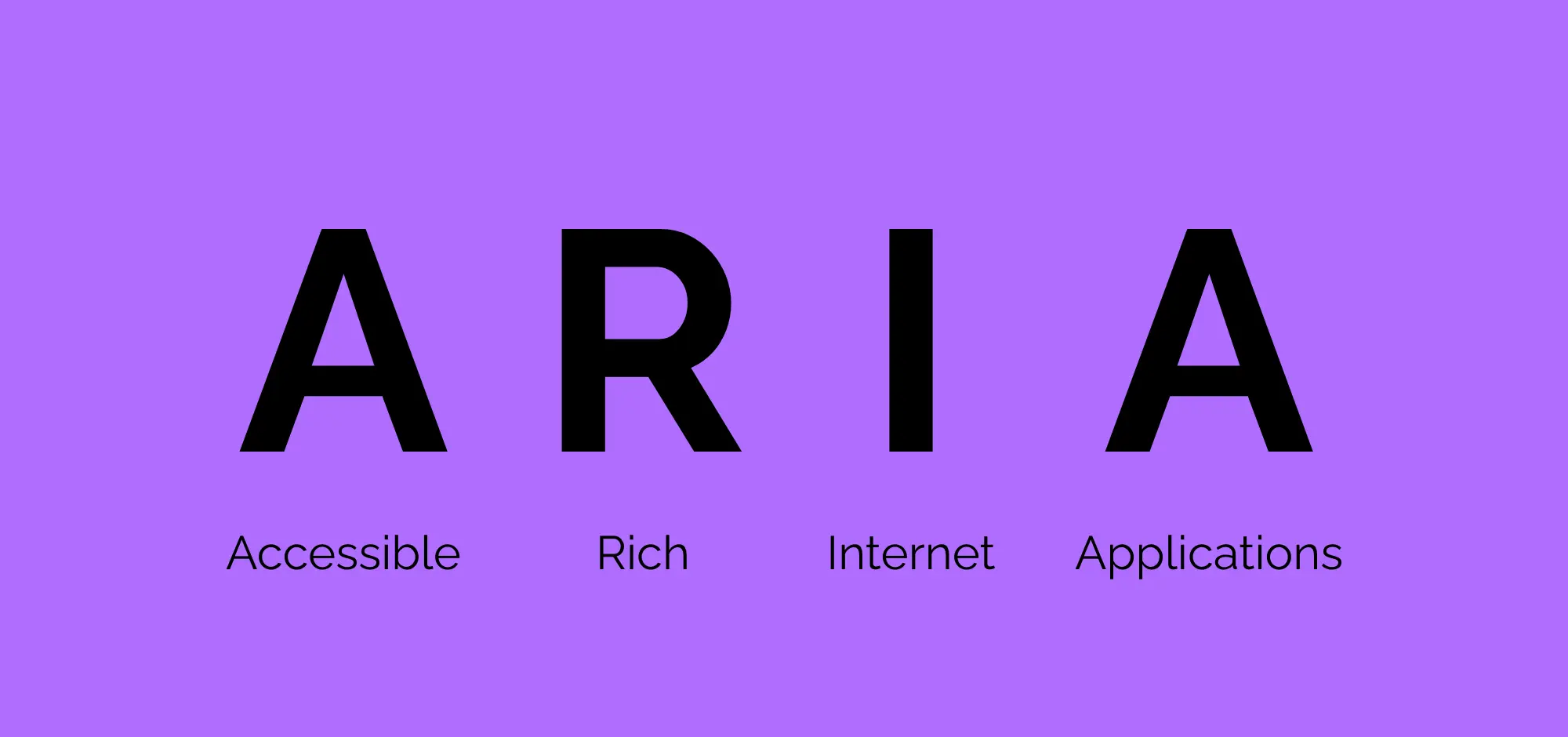
Let’s dive into the most important attributes that need to be considered, added, and tested during the development phase.
aria-label
- What it is: Provides a text description for elements that may not have visible text, such as icons or buttons.
- Why it’s important: It allows screen readers to announce what the element does or represents, making it accessible to visually impaired users.
- Where it should be used: Use it on interactive elements like buttons, links, or form controls that lack visible text but still serve an important function.
- Example usage: <button aria-label=”Close modal”></button>
aria-level
- What it is: Used with role=”heading” to define the level of a heading (e.g. aria-level=”1″ for main titles).
- Why it’s important: Establishes a proper document structure for screen reader users, allowing them to understand and navigate content hierarchically.
- Where it should be used: Apply it when using custom elements (like divs) for headings and when the HTML semantics are not properly defined.
- Example usage: <div role=”heading” aria-level=”2″>Section Title</div>
aria-describedby
- What it is: Refers to another element that provides additional descriptive information, such as form field help text or image descriptions.
- Why it’s important: It enables screen readers to provide supplementary information about an element, improving the user experience.
- Where it should be used: Attach it to form controls, input fields, or other elements requiring additional context or explanation beyond their label.
- Example usage: <input type=”text” aria-describedby=”helper-text”><span id=”helper-text”>Enter your full name.</span>
aria-hidden
- What it is: Hides an element from assistive technologies (screen readers).
- Why it’s important: Prevents screen readers from announcing decorative or non-essential content that doesn’t add value.
- Where it should be used: Use it for purely decorative content or content that doesn’t need to be read aloud, such as icons that are purely aesthetic.
- Example usage: <div aria-hidden=”true”>This content is hidden from screen readers</div>
aria-expanded
- What it is: Indicates whether a collapsible element (e.g. dropdown, accordion) is expanded or collapsed.
- Why it’s important: Lets users know whether interactive content is visible or hidden, improving navigation.
- Where it should be used: Apply it to elements like dropdowns, accordions, and menu items that can be toggled.
- Example usage: <button aria-expanded=”false” aria-controls=”menu”>Toggle Menu</button>
aria-live
- What it is: Specifies that content within an element should be announced to the user when it changes (e.g. notifications, updates).
- Why it’s important: Helps users keep track of live content changes, like chat updates or alerts.
- Where it should be used: Use it for regions where content updates dynamically, such as news tickers or live notifications.
- Example usage: <div aria-live=”polite”>New notifications will appear here.</div>
aria-selected
- What it is: Indicates the current selection within a group of elements (e.g. in a list, tab, or carousel).
- Why it’s important: Provides context to screen readers about which item is currently selected, helping users track their location in dynamic lists or menus.
- Where it should be used: Use it in interactive groups like tabs, lists, or menus to indicate which item is active or selected.
- Example usage: <div role=”tab” aria-selected=”true”>Tab 1</div>
aria-controls
- What it is: Specifies the ID of an element that is controlled by another element.
- Why it’s important: Helps screen reader users understand relationships between elements, like buttons controlling a collapsible panel or a menu.
- Where it should be used: Apply it to buttons or controls that affect other elements on the page, such as expanding or collapsing content.
- Example usage: <button aria-controls=”menu”>Open Menu</button>
aria-describedby
- What it is: References an element that provides additional description or instructions for another element (e.g. form field or image).
- Why it’s important: It improves accessibility by providing extra context or instructions, such as error messages or validation hints, helping users interact more effectively.
- Where it should be used: Attach it to form fields, input controls, or images that need additional explanatory content.
- Example usage: <input type=”text” aria-describedby=”info-text”><span id=”info-text”>Please enter a valid email address.</span>
tabindex
- What it is: Specifies the order in which elements are focused when the user navigates through the page using the Tab key.
- Why it’s important: Ensures logical and predictable navigation order for keyboard users, allowing them to easily interact with the page.
- Where it should be used: Apply tabindex to interactive elements such as form fields, buttons, or custom elements to manage focus order. Avoid using tabindex with non-interactive elements unless necessary.
- Example usage: <a tabindex=”0″>Click Me</a>
role
- What it is: Defines the purpose of an element, like button, navigation, dialog, or alert.
- Why it’s important: Helps assistive technologies understand the function of an element and provides context for screen readers.
- Where it should be used: Use role to define non-semantic elements (e.g., div, span) that need to be recognised as specific components, such as buttons, navigation, or headings.
- Example usage: <div role=”dialog”>Content here</div>
3. Poor Keyboard Navigation and Focus Management
What It Means
Keyboard navigation refers to the ability to move through a website using only a keyboard, without relying on a mouse. Focus management ensures that interactive elements (such as links, buttons, and forms) receive focus in a logical order and are visibly highlighted when navigated via the keyboard.
Why It’s Important for SEO
While Google doesn’t explicitly rank sites based on keyboard accessibility, poor navigation can lead to high bounce rates and low engagement, both of which negatively impact rankings. Additionally, Google rewards user-friendly experiences, and accessibility plays a big role in that.
Why It Affects Accessibility
Many users, including those with motor disabilities, rely on keyboard navigation or assistive devices like screen readers. If your site doesn’t support tab navigation properly or lacks focus indicators, users may struggle to interact with essential elements, leading to frustration and abandonment.
How to Test for Compliance
- Use the Tab key to navigate through your site. Ensure that all links, buttons, and form fields are accessible in a logical order.
- Check for a visible focus indicator (e.g. a border or highlight) when navigating elements. If missing, add :focus styles in CSS.
- Use PageSpeed Insights or WAVE to detect focus-related accessibility issues.
- Test with screen readers like NVDA or VoiceOver to ensure elements are properly announced when focused.
4. Inadequate Colour Contrast
What It Means
Colour contrast refers to the difference in brightness between text and its background, ensuring readability for all users, including those with visual impairments. The Web Content Accessibility Guidelines (WCAG) set clear standards for minimum contrast ratios to make digital content accessible.
In the updated WCAG 2.2, contrast requirements largely remain the same as in WCAG 2.1, with a few added criteria for visual accessibility, including focus indicators. Under WCAG 2.1 and 2.2, contrast requirements are divided into two levels:
- AA Level: Requires a contrast ratio of at least 4.5:1 for normal text and 3:1 for large text (18pt or 14pt bold).
- AAA Level: A stricter standard requiring a 7:1 contrast ratio for normal text and 4.5:1 for large text.
These guidelines ensure that users with low vision, colour blindness, or other visual impairments can read text without strain.

(WebManics colour contract check passes in WebAim’s Contrast Checker)
Why It’s Important for SEO
While Google doesn’t directly penalise poor contrast, it does reward user-friendly experiences. Low-contrast text can lead to high bounce rates and low engagement, negatively impacting search rankings. Additionally, sites that meet WCAG guidelines are more likely to pass Google’s Core Web Vitals, improving overall performance.
Why It Affects Accessibility
Poor contrast makes text difficult or impossible to read, particularly for users with colour blindness, low vision, or screen glare. If content isn’t readable, it becomes inaccessible, preventing users from fully engaging with your site.
How to Test for Compliance
- Use the WebAIM Contrast Checker to ensure your text meets WCAG 2.2 contrast standards.
- PageSpeed Insights accessibility audit flags low-contrast elements automatically.
- The WAVE Accessibility Tool visually highlights areas that fail contrast requirements.
- Simulate colour blindness with Chrome extensions like Colorblindly to test how your site appears to users with different vision conditions.
In summary, while the fundamental colour contrast ratios for text remain unchanged in WCAG 2.2, the guidelines have been expanded to include other visual accessibility elements, like focus indicators. These updates further ensure your site is accessible to users who navigate via keyboard or rely on assistive technology.
5. Inadequate Text Alternatives
What It Means
Text alternatives (or “alt text”) refer to the practice of providing descriptive text for non-text content, such as images, videos, and other media. This allows users who cannot see or access visual content, like those using screen readers, to understand the information being conveyed. Under the Web Content Accessibility Guidelines (WCAG), all non-text content must have an appropriate text alternative (alt text), except in certain circumstances (e.g. decorative images).
Why It’s Important for SEO
Alt text is not only important for accessibility, but it also helps with search engine optimisation (SEO). Search engines like Google can’t “see” images, but they can read alt text. Well-written alt text provides search engines with context about the image, contributing to better indexing and, ultimately, higher rankings. Missing or inadequate alt text can negatively impact your site’s visibility in search results.
Why It Affects Accessibility
Without proper text alternatives, users with visual impairments, who rely on screen readers, are unable to understand images, infographics, and other media. This prevents them from fully engaging with the content and navigating the site effectively. Additionally, failing to provide adequate alt text means you’re not offering an inclusive experience for a significant portion of your audience.

How to Test for Compliance
- Use WAVE or PageSpeed Insights to identify missing alt text on images and other non-text content.
- Manually check all images on your site to ensure each one has a relevant and descriptive alt attribute.
- Review your site for any images that are purely decorative. These should have role=”presentation” or aria-hidden=”true” to ensure screen readers ignore them.
- Use tools like NVDA or VoiceOver to test how screen readers interpret images and ensure they provide accurate information.
In summary, ensuring all non-text content has appropriate text alternatives is crucial for both accessibility and SEO. Proper alt text allows users with visual impairments to interact with your content and helps search engines understand and index your site more effectively.
Key Takeaways
- Accessibility isn’t just about compliance; it’s a vital part of creating an inclusive web that benefits both users and businesses.
- Websites that are accessible tend to have higher conversion rates, better SEO, and increased customer loyalty.
- A significant portion of websites still fall short of accessibility standards, meaning there’s a huge opportunity for improvement.
- Key accessibility attributes, like ARIA labels and proper heading structures, are essential for a functional and inclusive experience.
- Neglecting accessibility not only harms user experience but can also impact search rankings and conversions.
- The growing awareness of accessibility among businesses is leading to real investments in making their websites more inclusive.
- Implementing and testing accessibility in the early development stages can help avoid costly errors later on.